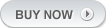An About Us page where you can briefly write about the services you provide on your site.
What we do?
An event is normally a large gathering of people, who have come to a particular place at a particular time for a particular reason. Having said that, there"s very little that"s normal about an event. In our experience, each one is different and their variety is enormous. And that"s as it should be: an event is something special. Aone – off. We plan these occasions in meticulous details, manage them from the ground, dismantle them when they are over and assess the result.
This theme is compatible with WooCommerce plugin! So, it allows you to create an online shop on your site with utmost ease
How we do it?
Events can be used to communicate key message, faster community relations, motivate work forces or raise funds. One of the first things we ask our clients is, what they want to achieve from their event. This is the cornerstone of the whole operation for us, our starting point and most importantly, it"s the way success can be measured.
[templ_msg_box type=”info”] The all purpose Anchor wordpress theme Works pretty well with mobile devices too ! [/templ_msg_box]
Here"s the quick version of the instructions, for those that are already comfortable with performing such installations. More detailed instructions follow.
If you are not comfortable with renaming files, Steps 3 and 4 are optional and you can skip them as the install program will create wp-config.php file.
- Download and unzip the WordPress package if you haven"t already.
- Create a database for WordPress on your web server, as well as a MySQL user who has all privileges for accessing and modifying it.
- Rename the wp-config-sample.php file to wp-config.php.
- Open wp-config.php in a text editor and fill in your database details as explained in Editing wp-config.php to generate and use your secret key password.
- Upload the WordPress files in the desired location on your web server:
- If you want to integrate WordPress into the root of your domain (e.g. http://example.com/), move or upload all contents of the unzipped WordPress directory (but excluding the directory itself) into the root directory of your web server.
- If you want to have your WordPress installation in its own subdirectory on your web site (e.g. http://example.com/blog/), create the blog directory on your server and upload WordPress to the directory via FTP.
- Note: If your FTP client has an option to convert file names to lower case, make sure it"s disabled.
- Run the WordPress installation script by accessing wp-admin/install.php in a web browser.
- If you installed WordPress in the root directory, you should visit: http://example.com/wp-admin/install.php
- If you installed WordPress in its own subdirectory called blog, for example, you should visit: http://example.com/blog/wp-admin/install.php
[templ_msg_box type=”success”] Resize your browser window or better yet open this demo site in your mobile device to see the responsive design [/templ_msg_box]