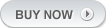-

This wordpress theme is Responsive
The all purpose Hotel & Booking Wordpress Theme works pretty well with mobile devices too! This tutorial will show how to install Sitges Web Design’s Wordpress premium themes. Just follow the below steps. Step 1: Login to Member Area Head over to Sitges Web Design.com and click on ‘Member Login’. Enter your User ID and password and click on ‘Login’. Now you will be redirected to your Member’s Area. Click on the theme name and then the download process would start. All the themes which you purchased would be listed here Save the file to your Computer Step 2: Uploading theme After downloading the file, unzip it and a folder would be created with that theme’s name Now we have to upload the theme to wp-content/themes For this we’ll be using a FTP client like ‘FileZilla’ FileZilla is a free software and it can be downloaded from here Now open FileZilla and your hosting provider must have provided you the FTP details. Insert those details like Host, username, password and port and click on ‘Quickconnect’ or simply press ‘Enter’ Navigate to public_html > wp-content > themes (On the server, which is in the right hand side) And in the left hand side, which is your computer, navigate to the path where you have downloaded the theme. Simply right click on the theme’s folder and click on ‘Upload’. That’s it, your theme has been uploaded. Step 3: Activating the theme Now login to your Wordpress Admin area and navigate to Appearance > Themes Here you would be able to see the theme name and screenshot, just click on ‘Activate’. So now your theme is activated and its also populated with some added dummy content to help you get started. If you don’t want that dummy content then click on ‘Yes Delete Please!’. So this is how you can install Sitges Web Design’s theme. Read more…
-

Comes with a MegaMenu widget
Want to display so many pages and categories in your menu? We have a MegaMenu for you. Hover over Theme Features or Shop menu item to see the mega menu in action. If you’re new to WordPress and website management in general you might be confused when someone says something like ‘Overwrite xxxx.php in your /library/functions folder and xxxx.css in your /skins folder‘. What we mean by that is that you need to connect to your site using an FTP client, navigate to the mentioned folder and overwrite (more on how to do this later). Sometimes we say things like ‘You need to make changes inside xxxx.php located in your theme root around line 100’. What we mean by that is that you need to connect to your site, navigate to that file, download it to your hard drive, edit it and upload it back. Sounds tricky – but it’s far from it. To successfully connect to your server you’ll need 2 things: 1. FTP client FTP client is a program you will use to connect to your server. We’ll be using FileZilla during this tutorial. You can download it here 2. FTP account Most people get an FTP account from their hosting provider. In case you didn’t receive one or you forgot the information contact your hosting provider or create one yourself. In case you’re using cPanel follow this tutorial. If you’re using Plesk as a server management software following this tutorial Connecting to your server 1. Open FileZilla 2. Enter your FTP account details in the boxes at the top left corner. In most cases you can leave ‘Port’ empty 3. If you entered everything correctly the panel on the right should populate with some folders and files. The left panel is showing your hard-disk files How to find my theme files? In the right panel find a public_html folder (or htdocs on Windows servers). Open that folder. If you installed WordPress in the root folder of your site you should see three folders called wp-admin, wp-content and wp-includes. All theme files are located in the wp-content folder; more specifically, the themes folder inside wp-content. A lot of times you’ll hear us say the term theme root. Theme root means you need to navigate to the first/parent folder of your theme. Read more…