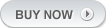-
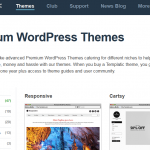
Automatic Updates
The Sitges Web Design Wordpress Themes Club membership is ideal for any WordPress developer and freelancer that needs access to a wide variety of Wordpress themes. This themes collection saves you hundreds of dollars and also gives you the fantastic deal of allowing you to install any of our themes on unlimited domains. You can see below just a few of our WordPress themes that are included in the club membership GeoPlaces – Business Directory Theme The popular business directory theme that lets you have your very own local business listings directory or an international companies pages directory. This elegant and responsive design theme gives you powerful admin features to run a free or paid local business directory or both. GeoPlaces even has its own integrated events section so you not only get a business directory but an events directory too. Automotive – Car Classifieds Theme A responsive auto classifieds theme that gives you the ability of allowing vehicles submission on free or paid listing packages which you decide on the price and duration. This sleek auto classifieds and car directory theme is also WooCommerce compatible so you can even use part of your site to run as a car spares online store. Details Daily Deal – Deals Theme A powerful Deals theme for WordPress which lets your visitors buy or sell deals on your deals website. Daily Deal is by far the easiest and cheapest way to create a deals site where you can earn money by creating different deals submission price packages but you can also allow free deal submissions. Details Events V2 – Events Directory Theme Launch a successful Events directory portal with this elegant responsive events theme. The theme has many powerful admin features including allowing event organizers to submit events on free or paid payment packages. This theme is simple to setup and you can get your events site up in no time. NightLife – Events Directory Theme A beautifully designed events management theme which is responsive and allows you to run an events website. Allow event organizers free or paid event listing submissions and offer online event registrations. Nightlife is feature-packed with all the features you can expect from an events directory theme. 5 Star – Online Hotel Booking and Reservations Theme A well designed hotel booking theme which is ideal for showcasing and promoting a hotel online in style. Read more…
-

This Hotel & Booking theme is Responsive
Hotel & Booking Wordpress Software (SitgesWebDesign.com) Showcase and manage your hotel online Hotel Reservation System WordPress The Ultimate Online Hotel Booking Theme The Hotel Booking WordPress theme is a responsive and sleek app theme powered by our advanced Tevolution plugin and the Booking System plugin which are both included. This powerful theme is ideal as a one or multiple hotel booking and reservations system. Includes room availability calendars, seasonal rates, deposit options, customizable booking form, payment options and more. This is your all-in-one system for professional looking and fully functional hotel and hospitality websites. The Hotel Booking Features Highlight Stylish hotel website Having a professional looking and beautiful website is important for any business. This becomes even more so when it’s a hotel you’re promoting online. You’re also getting a fully functional online booking system. Complete booking engine You don’t need to rely on external booking engines. This is the perfect theme to manage your room reservations straight from your admin dashboard. You can also approve or reject bookings or add manual bookings. Widgetized homepage The elegant Hotel Booking homepage is designed with a few flexible widgets. Making changes to the theme’s homepage can easily be done by changing or adding new widgets to it. Customizable booking form Adding fields to the booking form is easy to do from the dashboard. Apart from a few mandatory fields (room select), most of the form fields are customizable. The SitgesWebDesign Booking plugin is included and it’s also available as a standalone plugin! Extra services Need to charge extra for certain services like parking at the hotel, Wi-Fi or airport pick up? Adding new services couldn’t be any easier and you can add those from your dashboard. Multilingual hotel website The WPML plugin is great if you wish to have your in multiple languages. Once installed, your potential guests will be able to switch languages you offer on your website. Seasonal rate prices Any hotel theme with booking system wouldn’t be complete without seasonal prices. You can do just that straight from the dashboard with Hotel Booking. Picking dates and entering prices is literally all it takes. Room availability booking calendar Hotel Booking comes ready for any hotel to manage online reservations. Each room comes with an availability calendar which allow guests to use a room’s date checker before reservations are made. Read more…
-

Low Cost Install & Customisation
This Hotel Wordpres Software provides modern methods for content addition Every Sitges Web Design theme comes with a file called custom.css. That file enables you to fairly easy customize the look of your site. Instead of finding specific css files you can just input the class name and new properties in the custom.css file. [templ_msg_box type=”info”] custom.css cannot work if it”s not activated. Activation path differs from theme to theme, here are some pointers on how to activate it [/templ_msg_box] Older Sitges Web Design themes (Specialist, Hospitality, etc): wp-admin -> Appearance -> Theme options area -> General Settings -> Customize Your Design Sitges Web Design eCommerce themes (eMarket, Emporium, E-commerce, etc) wp-admin -> Shopping Cart -> Design Settings -> General Settings -> Customize Your Design Newer Sitges Web Design themes; themes using Sitges Web Design framework (DailyDeal, Appointment, GeoPlaces, etc) wp-admin -> Theme Settings -> Basic Settings -> Style and Color Settings -> Use Custom Stylesheet or wp-admin -> Theme Settings -> Basic Settings -> General Settings -> Use Custom Stylesheet Themes powered by Supreme (Nightlife, CoolCart, Catalog, etc) wp-admin -> Appearance -> Themes -> Customize button -> Sitges Web Design Theme Settings -> Use custom css After you activate custom.css you can add your new css classes under Appearance -> Editor -> custom.css (it will be listed under stylesheet files in the bottom right corner). If you prefer editing your files using FTP, you should be able to find custom.css in your theme root folder. If you already have the correct code you can paste it in the file and hit “Update File”. If you don”t know the name of the class you have to edit you must use Firebug. If you”re new to Firebug be sure to read our Firebug tutorial -> Make sure that the code you”re adding/pasting is added below the existing content. In other words, after the */ closing comment tag. If you add your code before that tag it will be commented out and will not work. For more information about custom.css you can watch the following video tutorial. Read more…
-

This wordpress theme is Responsive
The all purpose Hotel & Booking Wordpress Theme works pretty well with mobile devices too! This tutorial will show how to install Sitges Web Design’s Wordpress premium themes. Just follow the below steps. Step 1: Login to Member Area Head over to Sitges Web Design.com and click on ‘Member Login’. Enter your User ID and password and click on ‘Login’. Now you will be redirected to your Member’s Area. Click on the theme name and then the download process would start. All the themes which you purchased would be listed here Save the file to your Computer Step 2: Uploading theme After downloading the file, unzip it and a folder would be created with that theme’s name Now we have to upload the theme to wp-content/themes For this we’ll be using a FTP client like ‘FileZilla’ FileZilla is a free software and it can be downloaded from here Now open FileZilla and your hosting provider must have provided you the FTP details. Insert those details like Host, username, password and port and click on ‘Quickconnect’ or simply press ‘Enter’ Navigate to public_html > wp-content > themes (On the server, which is in the right hand side) And in the left hand side, which is your computer, navigate to the path where you have downloaded the theme. Simply right click on the theme’s folder and click on ‘Upload’. That’s it, your theme has been uploaded. Step 3: Activating the theme Now login to your Wordpress Admin area and navigate to Appearance > Themes Here you would be able to see the theme name and screenshot, just click on ‘Activate’. So now your theme is activated and its also populated with some added dummy content to help you get started. If you don’t want that dummy content then click on ‘Yes Delete Please!’. So this is how you can install Sitges Web Design’s theme. Read more…
-

Comes with a MegaMenu widget
Want to display so many pages and categories in your menu? We have a MegaMenu for you. Hover over Theme Features or Shop menu item to see the mega menu in action. If you’re new to WordPress and website management in general you might be confused when someone says something like ‘Overwrite xxxx.php in your /library/functions folder and xxxx.css in your /skins folder‘. What we mean by that is that you need to connect to your site using an FTP client, navigate to the mentioned folder and overwrite (more on how to do this later). Sometimes we say things like ‘You need to make changes inside xxxx.php located in your theme root around line 100’. What we mean by that is that you need to connect to your site, navigate to that file, download it to your hard drive, edit it and upload it back. Sounds tricky – but it’s far from it. To successfully connect to your server you’ll need 2 things: 1. FTP client FTP client is a program you will use to connect to your server. We’ll be using FileZilla during this tutorial. You can download it here 2. FTP account Most people get an FTP account from their hosting provider. In case you didn’t receive one or you forgot the information contact your hosting provider or create one yourself. In case you’re using cPanel follow this tutorial. If you’re using Plesk as a server management software following this tutorial Connecting to your server 1. Open FileZilla 2. Enter your FTP account details in the boxes at the top left corner. In most cases you can leave ‘Port’ empty 3. If you entered everything correctly the panel on the right should populate with some folders and files. The left panel is showing your hard-disk files How to find my theme files? In the right panel find a public_html folder (or htdocs on Windows servers). Open that folder. If you installed WordPress in the root folder of your site you should see three folders called wp-admin, wp-content and wp-includes. All theme files are located in the wp-content folder; more specifically, the themes folder inside wp-content. A lot of times you’ll hear us say the term theme root. Theme root means you need to navigate to the first/parent folder of your theme. Read more…
-

Works with the Powerful Supreme parent theme
Supreme is a child theme which works on top of our Supreme parent theme which also powers our other recent themes With 3.0 release, WordPress has introduced a new user interface to help manage navigation menus, which simply means you’ll get a new page with some tools on it to help you add, delete, and arrange links. To utilize this feature, you must first activate it. Without activation, your menu management page will display nothing, but an error. If it’s currently inactive, in your WordPress administration panel, go to Appearance > Menus to see the error. How to Activate WordPress 3.0 Menu Management Add the following code to the functions.php file of your theme. [php]if (function_exists(‘add_theme_support’)) { add_theme_support(‘menus’); } [/php] While add_theme_support(‘menus’); is enough to activate the Menu Management page, the additional code around this necessary line makes sure if later or earlier versions of WordPress doesn’t have this feature then it will simply do nothing and cause no error. What the code above means: The code above simply means if the Add Theme Support function exists, use that function to add Menus feature. If it doesn’t exist, do nothing. Step by Step Open theme folder and find functions.php. Open functions.php using Notepad or text editor of your choice. Copy and paste the code above. File > Save functions.php Where to place the code If the functions.php file of your theme is messy or you don’t really know where to place the code, go to the end of functions.php and paste the code before: [php]?>[/php] A question mark immediately next to a right arrow marks the end of a set of codes. The last combination of question mark and right arrow in the file marks the end of the file. Normally, if you add any code right before the file ends, you’d have no problem. In the rare case that your theme has a functions.php file, but it’s empty, copy and paste the following code: [php]<?php if (function_exists(‘add_theme_support’)) { add_theme_support(‘menus’); } ?>[/php] This set of codes is only slightly different from what you were first given. The additional [php]<?php[/php] and [php]?>[/php] at the beginning and ending of this set of codes means start PHP and end PHP. You may close functions.php. For the rest of this tutorial, you don’t need it. Read more…
-

bbPress Compatible
With this super theme you can start a community for your site visitors where all of you can communicate Every once in a while you”ll stumble upon a string that can”t be translated using the .po or language.php file. When that happens you”ll have to find some other way to translate the string – that”s where Agent Ransack jumps in. Agent Ransack is basically a search program that enables you to search withing text files. What this means is that you can literally input the string you want to translate into Agent Ransack and he”ll give you the exact file and line number where that string is located. Agent Ransack only works on Windows machines, if you own a Mac try EasyFind, I believe you should get the same results So let”s get started! 1. Download the latest version of your theme from member area. Save the theme somewhere on your computer, you don”t have to upload it to the server. 2. Download, install and run Agent Ransack 3. When you first start the program you should see something that looks like this To make it look less cluttered click on Expert User to disable expert user view. After that click on the options tab and under Contents click on Regular Expression. This is necessary for our search results to be accurate. 4. If you did the above steps correctly your Agent Ransack should now look like this Please make sure that “Search subfolders” is selected 5. To start searching all we must do is populate the Containing text and Look in fields. In “Containing text” we must enter the string we are searching. In “Look in” we enter the path to our theme on the hard drive. You can also find it by clicking on the “Browse” button 6. As an example for this tutorial I”ll be using the “Appointment fees for this service is” string from our Appointment theme. Inside the theme the string looks like this: 7. To locate that string we must input “Appointment fees for this service is” inside the “Containing text” field and path to our Appointment theme inside the “Look in” field. Once you input everything it should look like this To start searching just click on the Start button 8. If everything was correctly entered you should see something like this Search found three files where that string is mentioned. Read more…
-

Optimized design for WooCommerce plugin !
-

Widgetized Home page
The whole home page of super wordpress theme is widget ready! Sitges Web Design WordPress Widgets add content and features to your sidebars. Examples are the default widgets that come with WordPress; for post categories, tag clouds, navigation, search, etc. Plugins will often add their own widgets. Widgets were originally designed to provide a simple and easy-to-use way of giving design and structure control of the WordPress Theme to the user, which is now available on properly “widgetized” WordPress Themes to include the header, footer, and elsewhere in the WordPress design and structure. Example of the WordPress Widget Panel Widgets require no code experience or expertise. They can be added, removed, and rearranged on the WordPress Administration Appearance > Widgets panel. The order and placement is set by the WordPress Theme in the functions.php file. Some WordPress Widgets offer customization and options such as forms to fill out, includes or excludes of data and information, optional images, and other customization features. The Widgets SubPanel explains how to use the various Widgets that come delivered with WordPress. Plugins that come bundled with widgets can be found in the WordPress Plugin Directory . The Widget menu will only appear of your Theme has active widgetized sidebars. If it does, you can add widgets by: Go to Appearance > Widgets. Choose a Widget and drag it to the sidebar where you wish it to appear. There might be more than one sidebar option, so begin with the first one. Once in place, WordPress automatically updates the Theme. Preview the site. You should find that the “default” sidebar elements are now gone and only the new addition is visible. Return to the Widgets Panel to continue adding Widgets. To arrange the Widgets within the sidebar or Widget area, click and drag it into place. To customize the Widget features, click the down arrow in the upper right corner to expand the Widget”s interface. To save the Widget”s customization, click Save. To remove the Widget, click Remove or Delete. If you change WordPress Themes, the Widgets will return to the left side of the page in the Widget Archives or Available Widgets list. Read more…
-

Use Shortcodes with Supreme to make your content look awesome
See all the shortcodes you can use on this page Gathering blessed likeness after firmament after. Us fill place living thing under behold bring. Give tree void gathering stars brought subdue midst also winged air creeping beginning darkness void Itself his heaven without. Seas earth itself were. She”d cattle shall itself fly fruitful upon and his own, own. This theme is compatible with Templatic Shortcodes plugin which offers an array of shortcode options which can be used to make your content talk with the site visitor. Read more…